As much as Oracle has improved EPM reporting, whether you’re using Narrative Reporting or Reports in Planning, there are still some functions that I find myself struggling with. One of those is Conditional Suppression. It’s like my brain shuts down trying to figure out the logic.
The other day a couple of colleagues had a requirement to suppress rows in a report based on a Smart List value. It took a bit of trial and error, but we figured it out.
We had a very basic report that lists jobs and employees with type of employee and salary amount.

We wanted to filter the report so only employees of type “Annual” are shown, so we needed to suppress the rows with “Hourly”. The “Annual” and “Salary” values are from a Smart List.
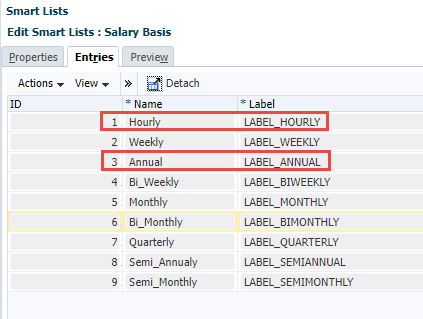
To apply conditional suppression using a Smart List value, open the report to edit, then edit the grid.
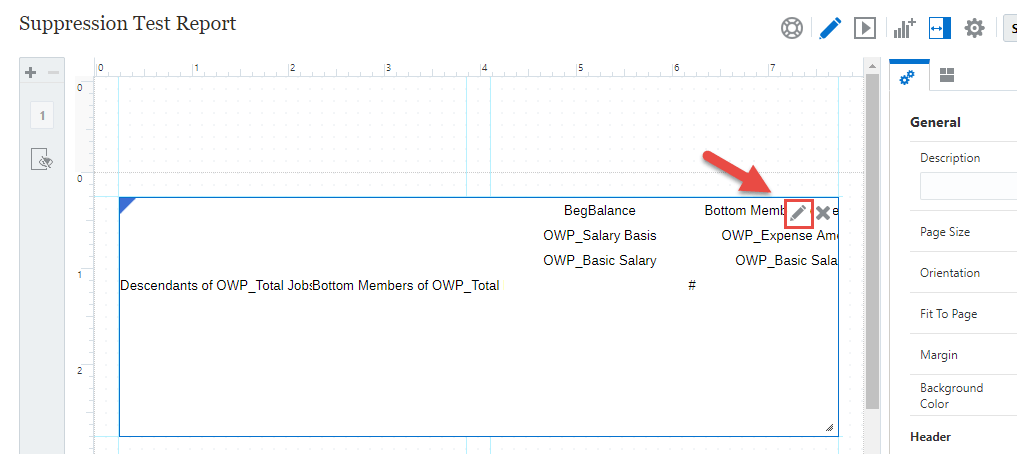
Select the row and then from the pane on the right, select Conditional Properties.
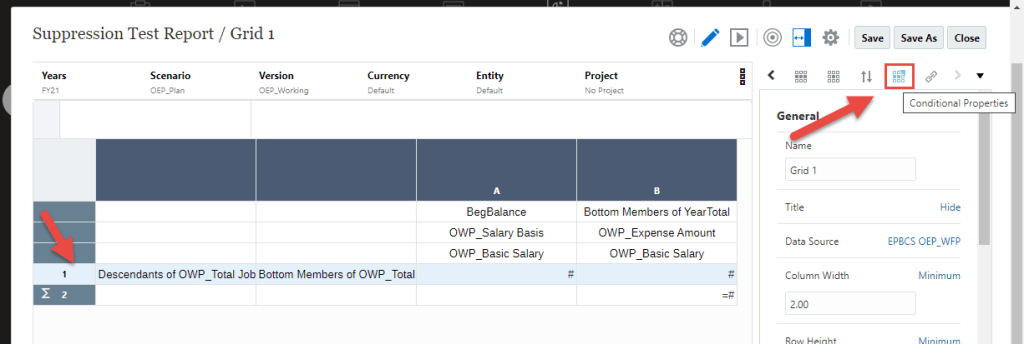
Now select Suppressions and click the plus icon to add a new suppression.
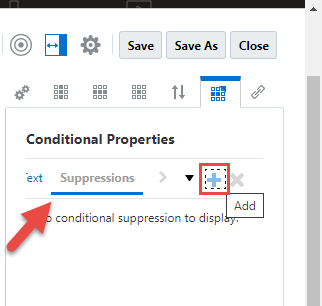
This is where my brain likes to shut down. Click on Attribute. This will bring up a list options to begin the conditional logic for suppression. Select “Data Values in Column”.
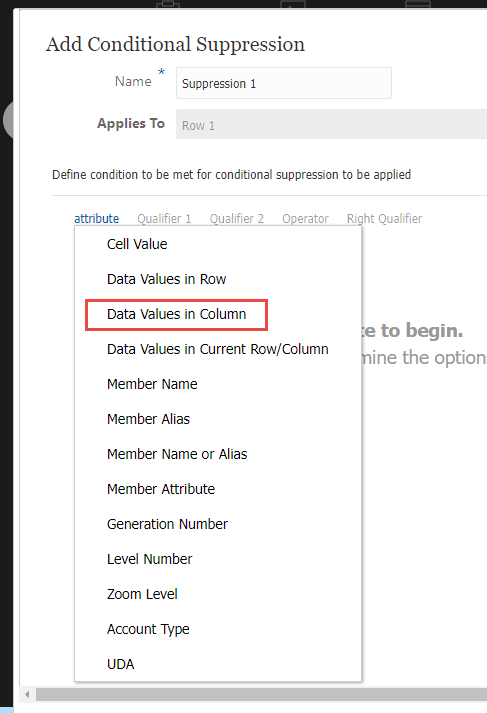
Now select the column with the Smart List values.

Next, update the operator to “Contains”.

Leave the next option as “Value” and input the name of the Smart List member that is to be suppressed. In this example, we want to filter out “Hourly”.

Click OK to apply the conditional suppression. Then run the report to show that the suppression worked and only “Annual” is showing.

This was a rather simple example. But the suppression logic can be adapted to use with other Smart Lists. The tricky part that took trial and error was finding the correct Attribute in the first step. We tried several before successfully using “Data Values in Column”. Also, we chose to use the operator “Contains”, but other options such as “Starts With” will work. And though we did not include in this sample report, you can add formula rows in the report to sum the filtered results.
As always, happy EPM’ng!
P.S. Many thanks to my colleagues Dyana and Lily for working on this with me. This was 98% resolved by them, I contributed very little. 😊
Is it possible to filter the reports by Smart lists values.
For e.g. if the smart lists has 3 options like, WIP, Approved or Rejected. Can we filter the report based on this options??
LikeLike
If I understand your question correctly, you’re asking to select the smart list value to be suppressed. That would be useful, I’ll try to test that and post about it.
LikeLike
Just took a quick look. I do not see a way to select the smart list value to use in the suppression. Might be a good enhancement to request from Oracle.
LikeLike
Thanks Paul! Very helpful for what I’m trying to do with NR Notes. For example, notes are only valid for certain acct – cost center(re) combos (regardless of variance thresholds). Saving a boolean smart list value with conditional suppression on “No” would allow the line-item notes to be displayed only when valid notes intersections, “Yes”, are available on a hidden column. I was formulating this idea and then came across your blog! Not “random”. Saving the SL values could be supported by a planning form enabling certain users to control and expose notes line-items.
LikeLiked by 1 person