There are a lot of useful features in Oracle Cloud EPM modules. Some take more configuration than others, and documentation is often less than clear. Weekly planning is one of those features. And possibly lessor known with this feature is that you can have both weekly and monthly based on the accounts. Our use case is to have revenue planning by week, but expense planning will be by month. Using the Financials module, we can do this relatively easily.
When enabling the Financials module, we need to select Weekly Planning and set some options. It’s ok if you already have Financials enabled, this is a feature that can be enabled after the first time. Go to Configure and select Financials.
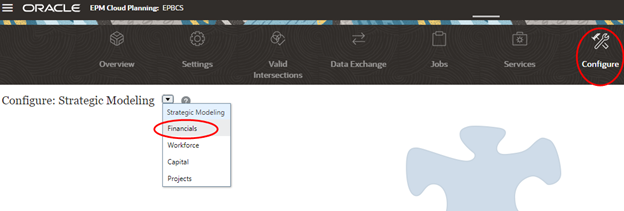
If Financials was already enabled, you will see the existing configuration pieces. Select Enable Features to go back and update the configuration. If Financials was not already enabled, the Enable Features page will open first.
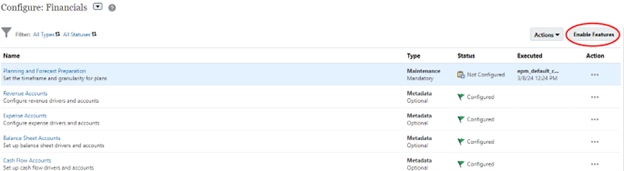
Scroll down towards the bottom of the window to find Weekly Planning. Click on the “more” hyperlink to get information about weekly planning. Select Weekly Planning.
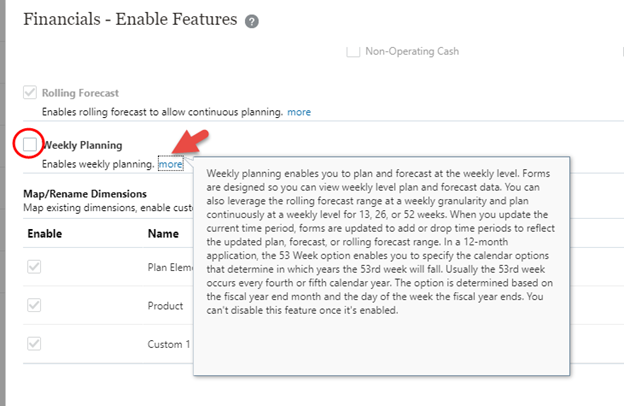
This brings up a drop-down menu for the weeks to months mapping. We are going to select 4-4-5, and we are also going to select 53 Weeks which will open more options.
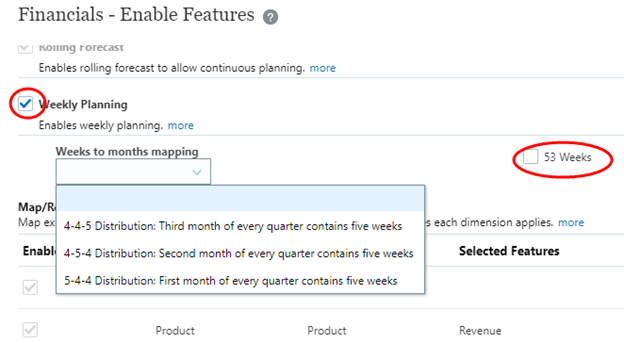
With 53 Weeks selected, we need to pick the day of the week to end and which month to add the extra week.
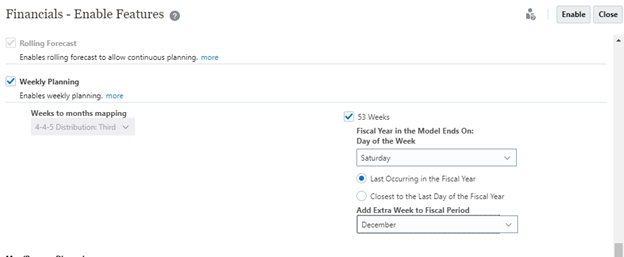
With all the needed selections made for Weekly Planning, click Enable. Click Yes to confirm.
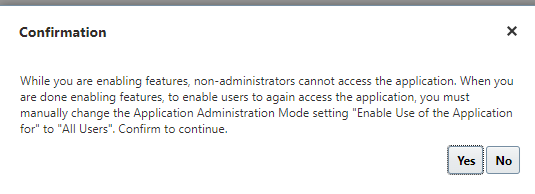
After the enablement is complete you will need to log off and sign back into the application. Go back to Configure: Financials. Notice that the configuration pieces have changed, there is now Weekly Configurations.
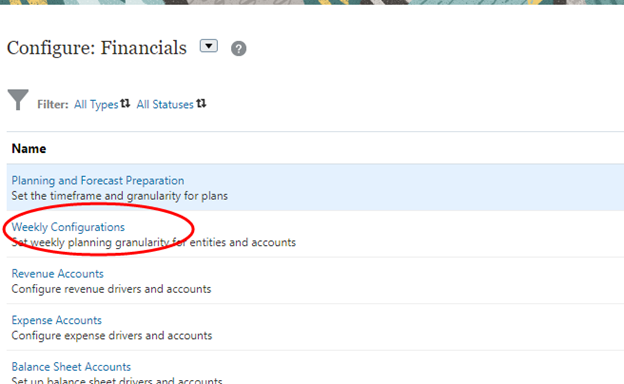
Before we go into that, there are some other things to do. For weekly planning configuration to work, either the out-of-box (OOB) accounts need to be used, or bring-your-own accounts need to be incorporated into the OOB hierarchies. We have a custom chart of accounts, so we need to set up those accounts in the proper OOB hierarchies. Our revenue accounts are placed under OFS_Gross Profit and our expense accounts are placed under OFS_Total Expenses.
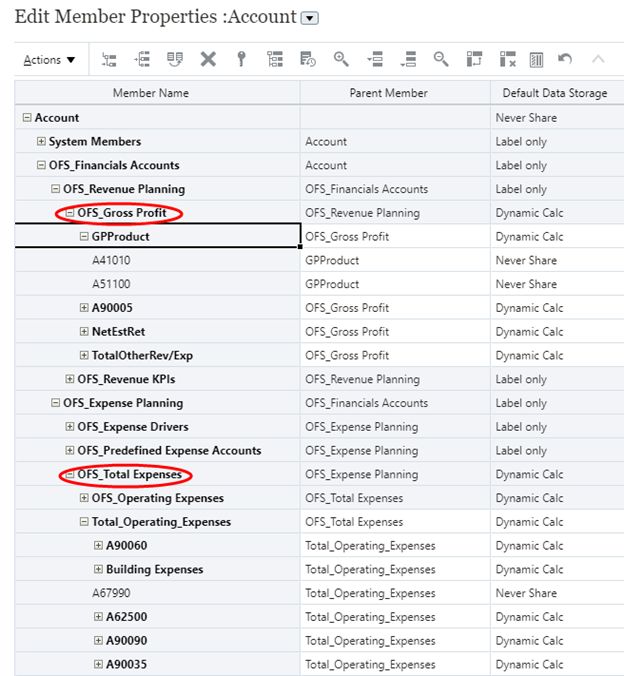
This is important, if the accounts are not placed within the OOB hierarchy, the weekly planning configurations will not be effective.
Now we can go back to Configure: Financials and into Planning and Forecast Preparation. We only want the weekly planning to be available in the Forecast scenario and not the Plan scenario. Select Weekly for Forecast and leave Plan at Monthly. Click Save for the changes to take effect.
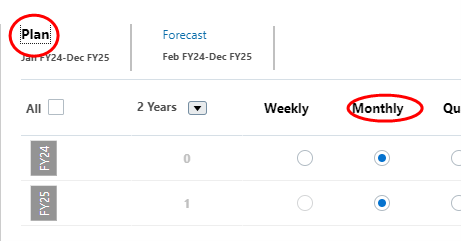
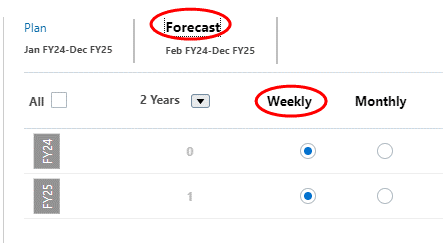
Now go into Weekly Configurations.
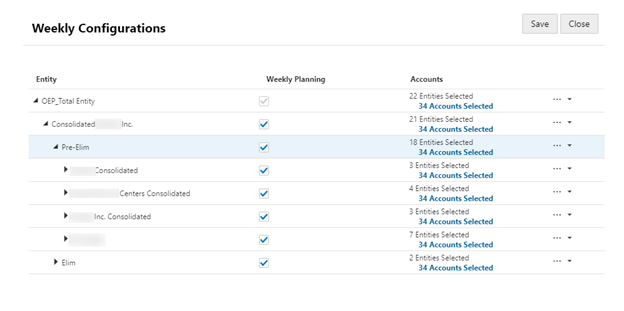
Entities can be deselected if not all are to be used in weekly planning, but we want all the entities to stay selected. Clicking the hyperlink for Accounts will bring up options for which accounts to use in weekly planning.
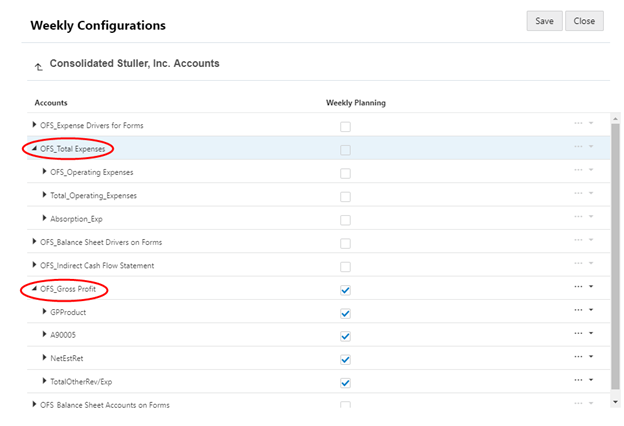
The accounts we added to the OOB hierarchy are visible here. Select the accounts that should be available for weekly planning. Click Save.
We can verify that these configuration changes are working by opening the OOB forms for entering revenue and expenses. The revenue form only has weeks showing.
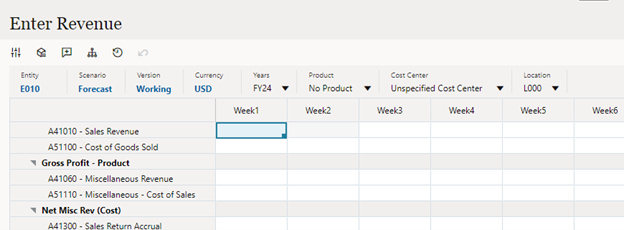
And the expense form only has months showing.
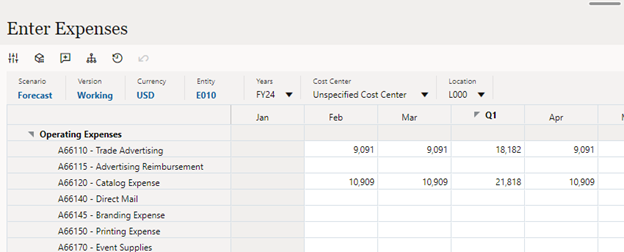
If we look at the form design for one of these forms, we see that the Period dimension selection is using Descendants(Period) with some exclusions.
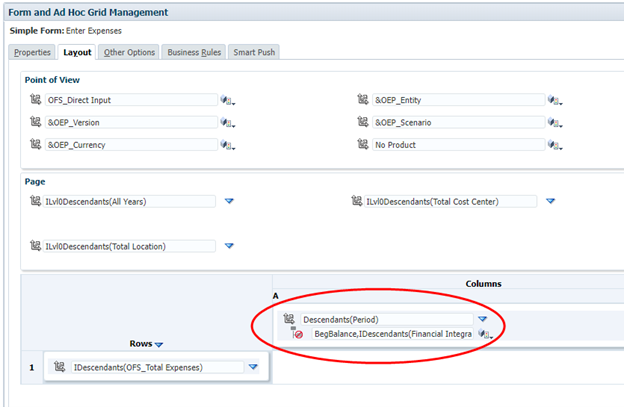
We do not need to restrict the form to weekly or monthly periods since the Weekly Configuration for accounts restricts which periods show up in the form. This is hidden from us, so I do not know exactly how Oracle is managing it. If you create custom forms, you may need to be more selective with Periods depending on which accounts you have on the form.
One more thing I want to mention. I have been hesitant in the past to incorporate a custom chart of accounts into the OOB hierarchy. Depending on the account structure, the OOB hierarchies do not always meet client requirements. But I have become more comfortable after talking it through with a colleague and doing some additional testing. Even though the natural accounts are in the OOB hierarchy, by creating an alternate hierarchy with shared members we can fully meet our client needs.
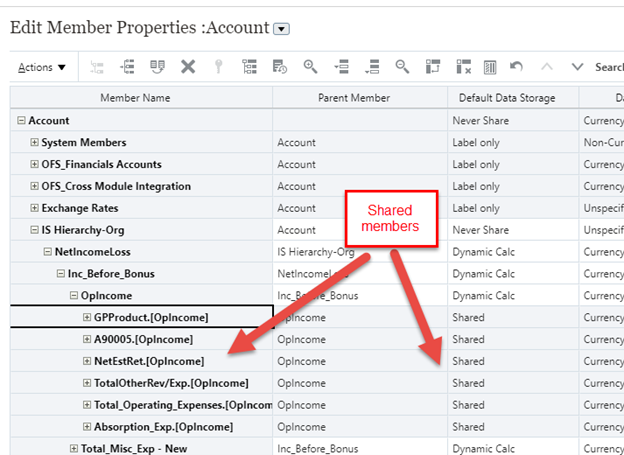
A couple of settings need to be changed to make this work. Go to Settings and change “Allow Drill Down on Shared Members in Ad Hoc” to Yes, and click the check box on “Drill to All Levels in Base” to enable.
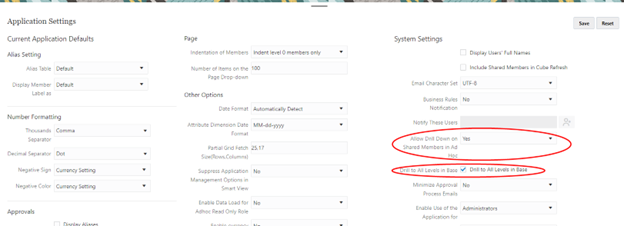
Additionally, in forms that reference the alternate hierarchy, enable “Drill on shared members” for the account dimension.
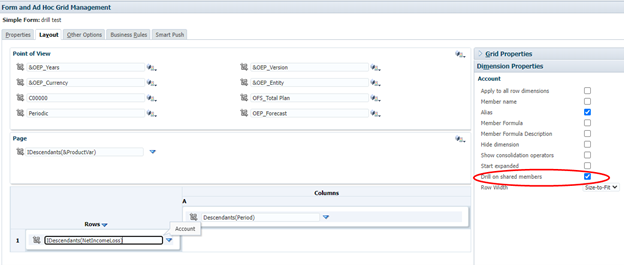
This allows drill down on the shared members in the form.
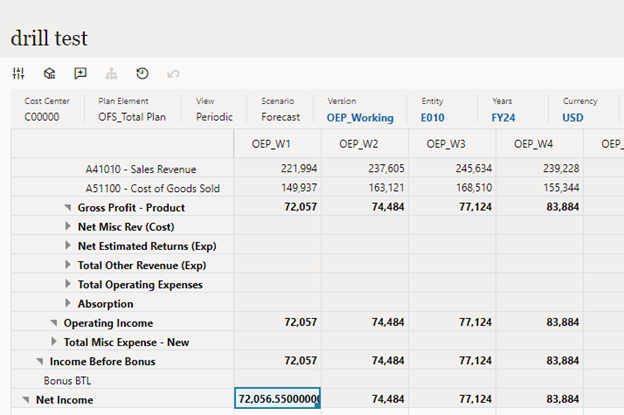
And there you have it, weekly and monthly planning using OOB functionality. I think this is very useful functionality, and much easier than having to create a custom solution.
As always, happy EPM’ng!
P.S. Many thanks to Ronnie Tafoya for working through these configurations with me.